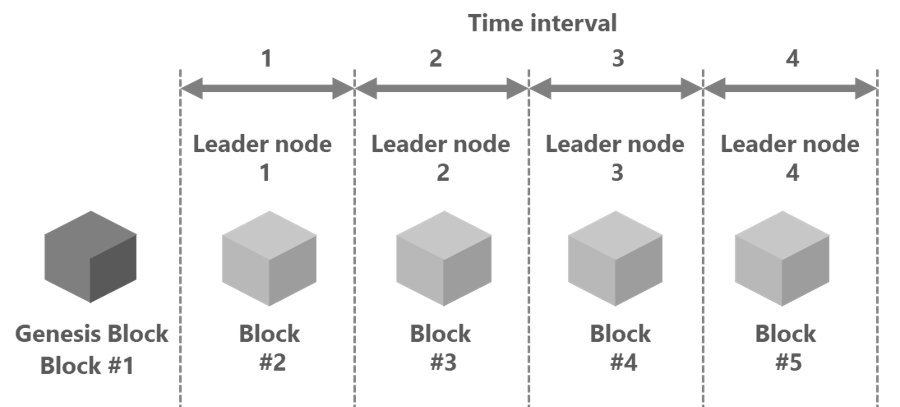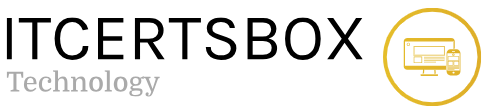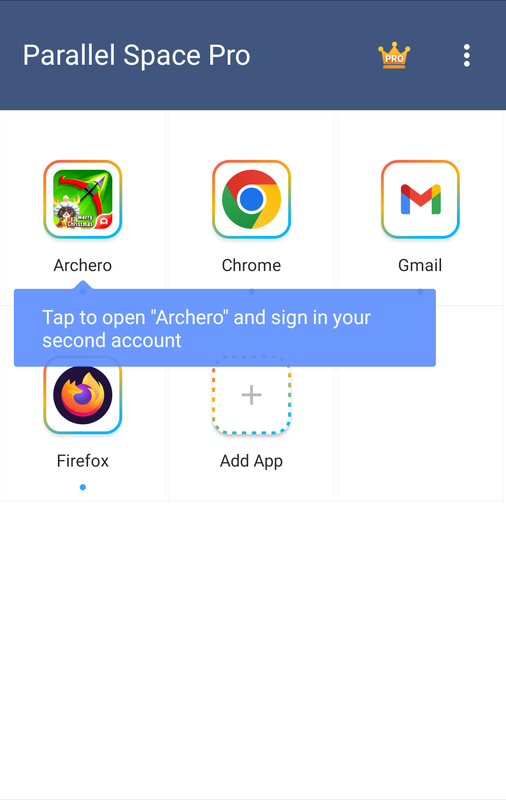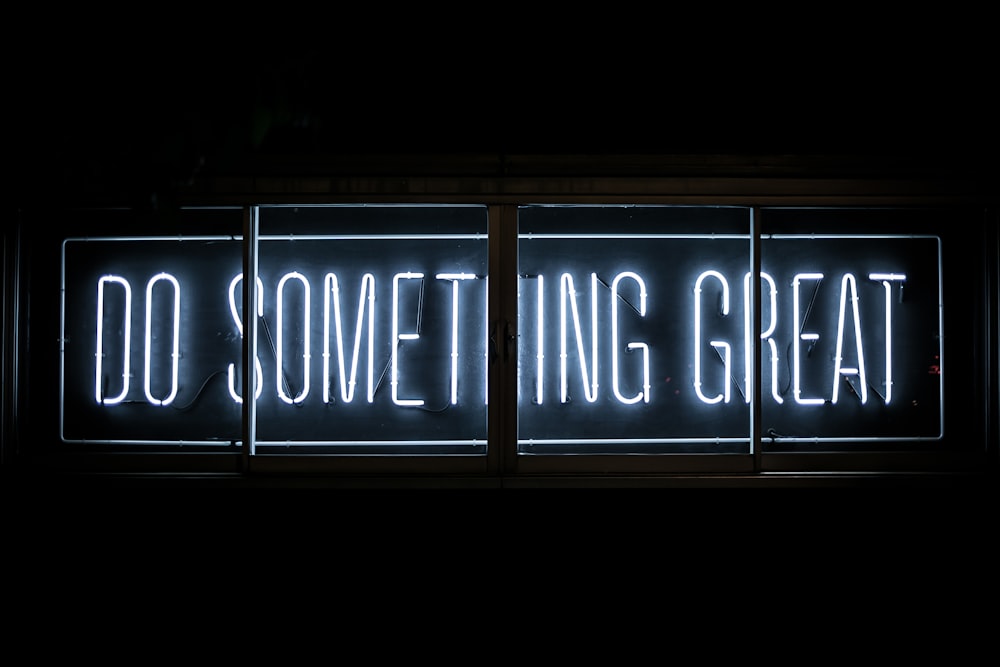Using normal single wallpaper for your smartphones is kind of boring. It is because it makes them become very ordinary even though they are high-end smartphones. Samsung is one of the companies which offers elegant smartphones like Samsung Galaxy S7. If you want to make it looks better, you can set your S7 wallpaper in multiple. It is one of the tricks for you to get a different display because it will change its wallpapers at anytime you open your phone. If you are newbies for this, you can follow the steps how to set your S7 wallpaper in multiple below.
Open the Wallpaper Setting
The first step you need to do to set your S7 wallpaper in multiple is by opening the wallpaper setting. Firstly, go to the home screen of your phone, then click the setting menu. There are many choices on the setting but click wallpaper to do the next steps.
Choose for Home screen or Lock screen
After you enter the wallpaper setting, you can choose one of the choices to set your S7 wallpaper in multiple. There are home screen, lock screen, and both of home and locks screens at the top left of your smartphone. Choose one or both of them that you think it is good to set on your smartphone.
Mark Some Photos You Want
Next step for you to do is click the “from gallery” at the bottom left on the screen. After you already choose the home screen or lock screen. It is the time for you to go to your gallery. There must be bunch of the photos you have. But to set S7 wallpaper in multiple, you have to mark some photos you want. You can mark photos up to 30 for your wallpapers. But if you think it is too many, just pick some of them.
Tap Done
The last step you need to do in setting your S7 wallpaper in multiple is by tapping “Done” at the top right at your screen. After that back to your phone’s home screen and see what happens to your S7 wallpaper.