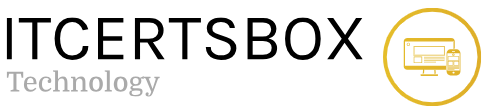Samsung Tips and Trick for Galaxy S10
For those who already bought the latest Samsung flagship like Galaxy S10, which feature you like so far? This rich feature of smartphone one of the choices you must have. It’s because Galaxy S10 has some plus specs like a stunning 6.1 in curved-edge display and 16MP ultra-wide camera. Not only that, there are also Samsung tips and trick for Galaxy S10 you might don’t know. It’s worth knowing because something may happen latter on. Therefore, find out what you can do with this smartphone below.
Make Battery Stay Longer
Battery becomes one of the most discussed by gadget lovers. Whether it’s easily damaged or does not work properly. No wonder there are many people want to know how to extend battery life. Well, if you use Galaxy S10, you will get an impressive battery stamina. There is a trick you can do Settings-> Device Maintenance-> and Battery. In this section, you can choose the Power mode. In addition, you can suppress the use of batteries in order to know what makes battery run out quickly. This is the number one of Samsung tips and trick to try.
Customize Quick Setting
In general, we have to pull down if you want to see shade notifications from active applications. This might be your fastest setting. But apparently not everything can appear in that section. Because of this, you can easily open other applications by tapping three vertical dots on the top right. Then, there will be a sequence of buttons to choose. A Power Saver is one that needs to be activated in the status bar.
Hiding the Sensitive Files
Everyone certainly wants to make the data on their phone privately. Whether it’s an old photo or something you don’t want to be appeared on phone. You might be looking for Samsung tips to hide the sensitive files on your Galaxy S10. Don’t be confused anymore because of there is an easy way to try. You just need to drag the notification shade. After that, tap the Safe Folder icon in the quick setting. Then if you already set up Samsung account, you can have a safe folder. You can access it using your fingerprint, PIN, and pattern.
Take a Screenshot
Take a screenshot becomes the number four of Samsung tips you should know. The method often used for screenshots is to press volume and power together. Yes, this can also be done on your Galaxy S10. But this will be a little difficult and hassle. You can make it simpler by swiping your palm on the screen. Open the settings, advanced features, movements, as well as a sweep of your palm.
Avoiding Noises
when dealing with the sound of a smartphone, there are those who consider it normal to be disturbed. If you use Galaxy S10, you will make a sound every time you touch it. This will certainly disturb you and other people. Even this can also reduce your battery life. So, it’s better to avoid unnecessary sounds …